A Better WiFi Experience with Nokia
Stay connected effortlessly with Nokia WiFi, designed to give you fast, reliable internet throughout your home.
With smart technology and an easy-to-use app, you’ll get strong, seamless coverage in every room—no complicated setup required.
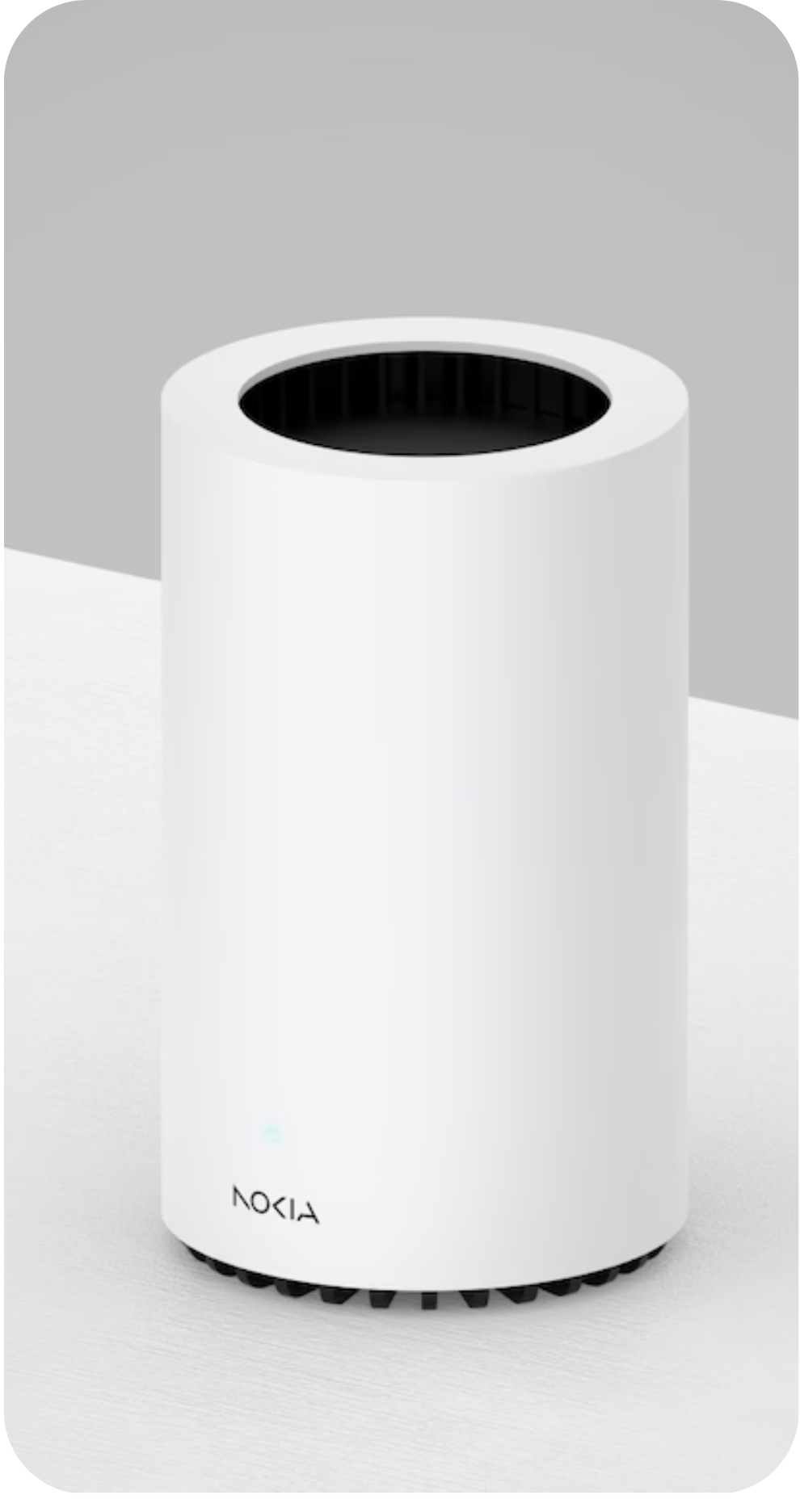
In today’s interconnected world, Open Access Broadband guarantees universal connectivity. Our network is open to all and delivers:
2. Set Up the Physical Connections
3. Download the Nokia Wi-Fi App
4. Create Your Nokia Wi-Fi Account
5. Finish Setting Up Your Beacon
6. Connect Your Devices
Need Help?
If you experience any issues with Wi-Fi or device connections, contact your service provider for assistance.
DO NOT press the reset button on the back of the Beacon
It will erase your settings causing loss of internet services and you’ll need to call customer support to resolve.
Use the WPS button for quick device connections (like smart TVs or printers) by pressing it on the Beacon and on the other device.
MOPC Network offers a range of services designed to fit your lifestyle and budget. We’re always adding more options to keep you connected in ways that truly matter to you.